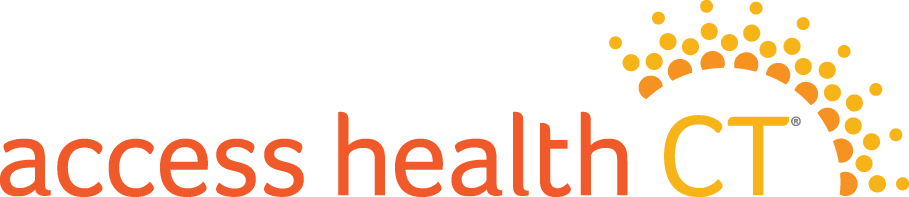If you’re considering applying for health or dental coverage through Access Health CT, the first thing you should do is create an online account. That will make it easier to manage your application process and your coverage once you enroll.
How to create an account
Creating an account is easy! Visit the Create Account page on AccessHealthCT.com and follow these steps.
- Enter your first name and last name exactly as they appear on your legal documentation (such as state-issued ID, license, Social Security Card or Green Card).
- Provide your email address. Make sure you have access to this email account. You will receive important messages related to your Access Health CT account.
- Create a password. Your password must be 9 to 15 characters with at least one number, one uppercase letter, one lowercase letter and one special character (for example:!, #, %).
- Complete the security questions. Please select four different questions and answers. If you forget your login information, you will be asked these questions.
- Complete the security image step. You must check the box to proceed and finish the security verification.
- Agree to the User Acceptance Agreement. You must check the box to proceed.
- Click “Create Account.”
Already started your application without an account?
If you’ve already talked to us over the phone or spoken with a broker, they may have started an application for you. It’s important to make sure your application and account are linked. This will allow you to see the status of your health or dental coverage, manage your coverage once enrolled and return to your application process at any time.
To link your application and account:
- Sign in to your account by visiting the Sign in page on AccessHealthCT.com.
- Click “Link an Existing Application,” complete all the information requested and click “Submit.” Note: This information can be found on your most recent Eligibility Determination Notice.
That’s it! Now that your application and account are linked, you can:
- Complete your application.
- View important notices.
- Report changes to your income, address, contact or other household information.
- Update your email address.
- Opt in to text alerts.
- Add or remove someone on your application.
- Renew or cancel coverage.
If you need help figuring any of this out, we’re here to help you for free — in person, online and over the phone. You can also view our video about how to create an account.